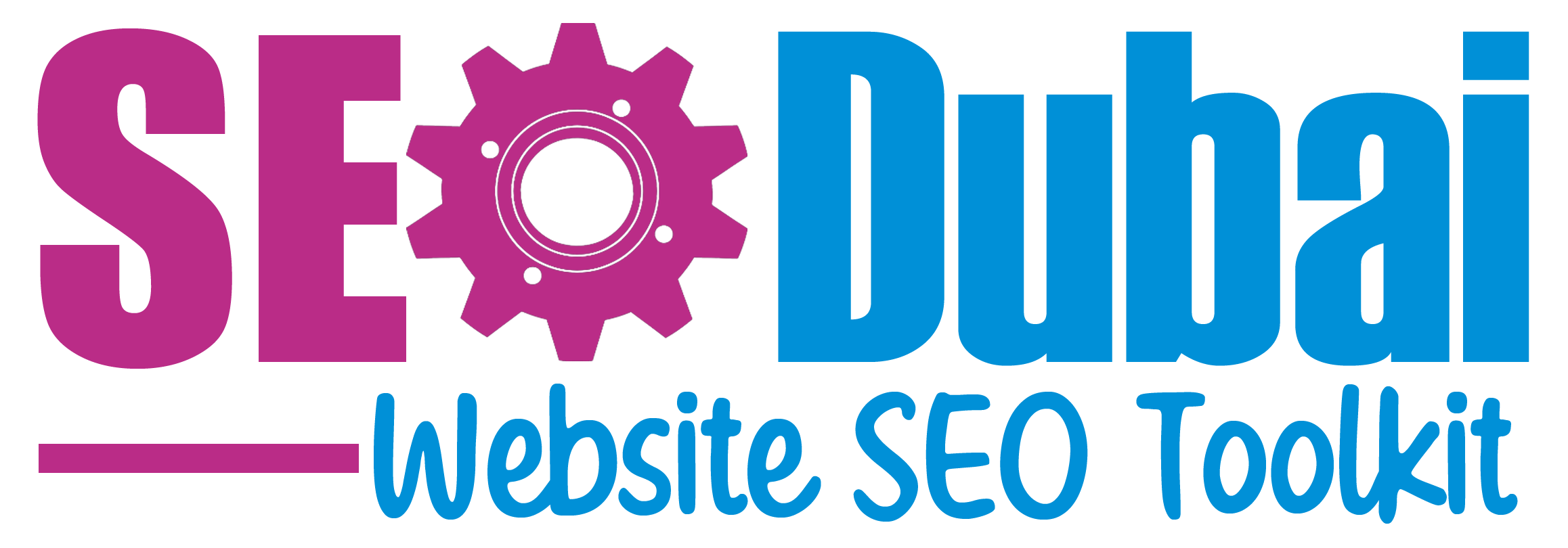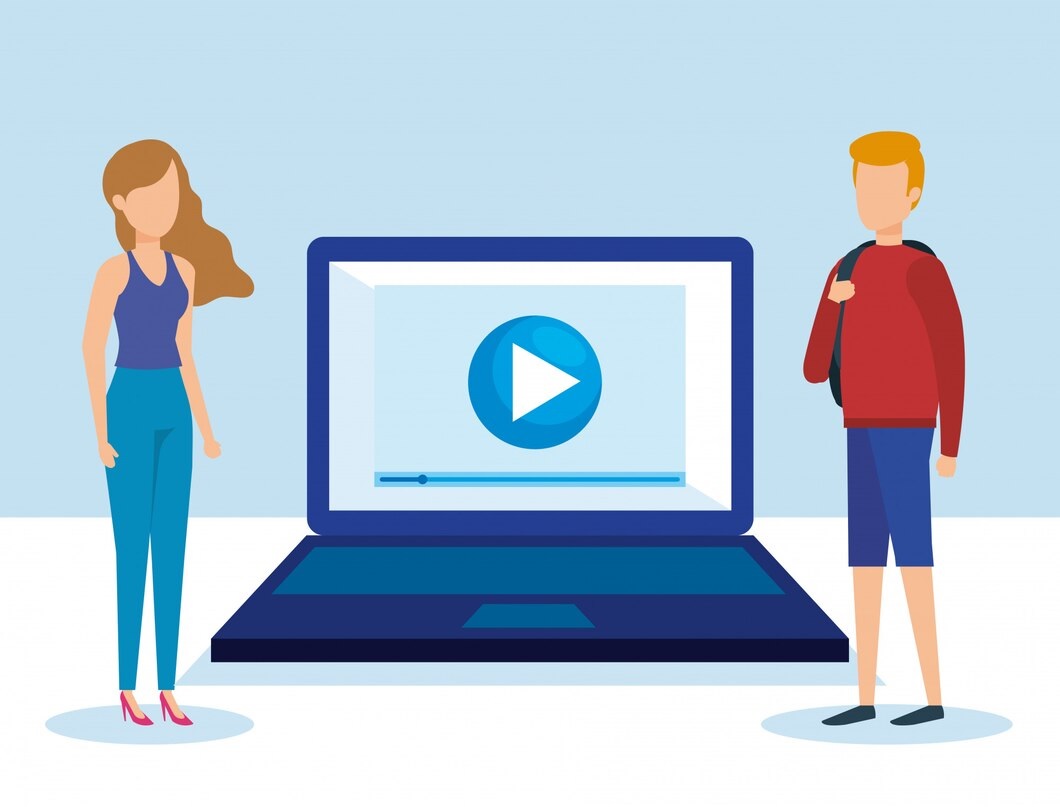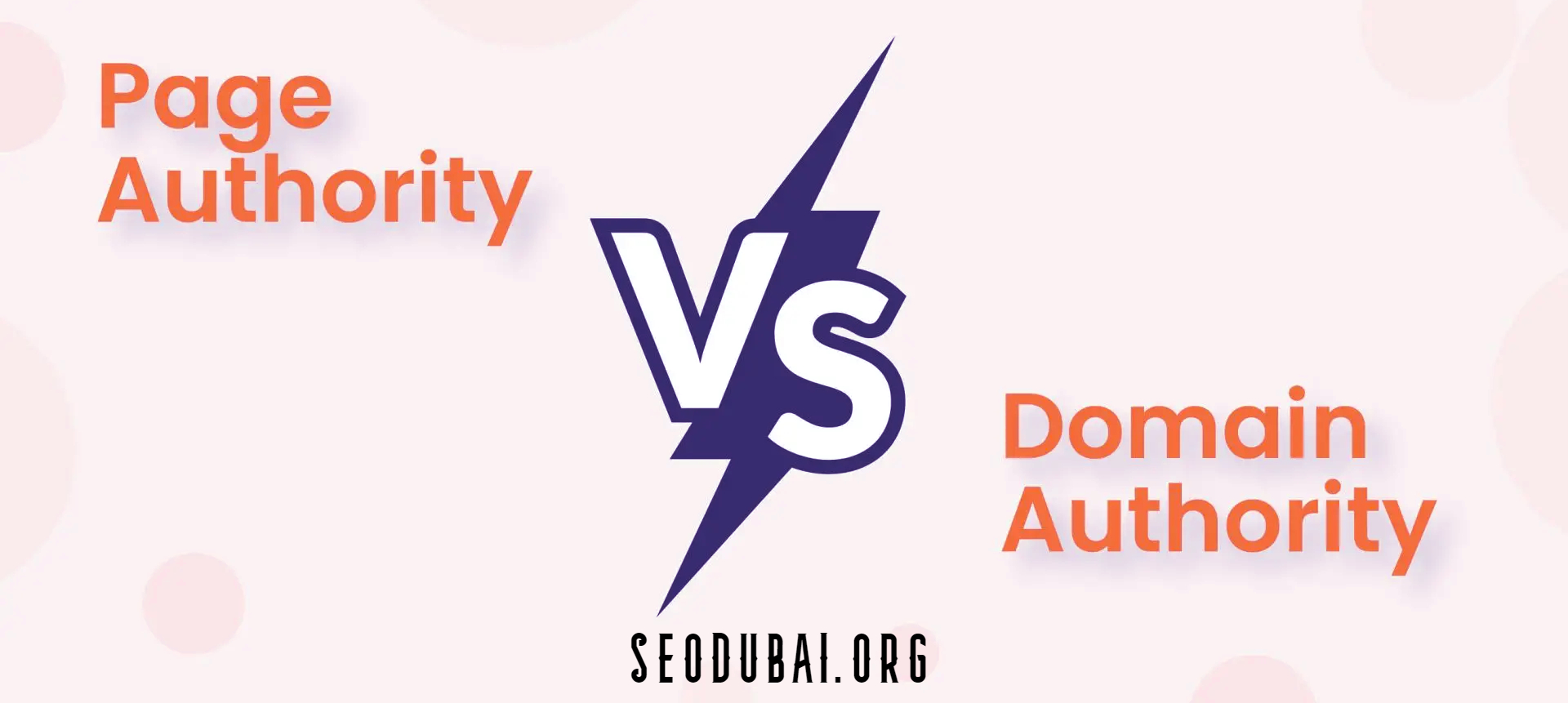What Is My Browser
What is My Browser?
Web browsers are essential tools for accessing the internet. They allow you to view websites, watch videos, and interact with content online. Understanding what browser you are using can be important for a variety of reasons, such as troubleshooting issues, ensuring compatibility with websites, or simply knowing how to customize your browsing experience.
Knowing your browser can help you manage extensions, clear cache, and understand security settings. Popular browsers include Google Chrome, Mozilla Firefox, Safari, Microsoft Edge, and Opera. Each has its unique features and interfaces, so knowing which one you use can enhance your online experience.

Introduction to Browsers
Browsers are software applications designed to retrieve, present, and traverse information on the World Wide Web. They use various web technologies, like HTML, CSS, and JavaScript, to display content. Each browser has its rendering engine, which interprets web content and displays it on your screen.
Different browsers can display the same webpage differently due to these engines. For instance, Chrome uses Blink, Firefox uses Gecko, and Safari uses WebKit. This can impact how web pages appear and function, making it useful to know which browser you're using.
Importance of Knowing Your Browser
Knowing your browser is crucial for several reasons. It helps in ensuring that you are using a secure and up-to-date version, which can protect against vulnerabilities. It also assists in troubleshooting issues when websites don’t load correctly, as some sites are optimized for specific browsers.
Additionally, certain websites and online tools may work better or only work on specific browsers. For example, some government or banking sites may require a specific browser for security reasons. Understanding your browser's capabilities can also aid in making informed decisions about add-ons or extensions to improve functionality.
What is My Browser Agent?
A browser agent, or user agent, is a string of text that your browser sends to websites to identify itself. This string includes information about your browser, operating system, and device type. Websites use this information to deliver content tailored to your specific setup.
Knowing your browser agent can be useful for debugging issues, as it helps web developers understand how their sites are accessed and displayed on different devices and browsers.
Understanding Browser Agents
Browser agents are vital for understanding the context in which a user is accessing a website. They help web servers determine the best way to display content based on the user's device and browser capabilities. For instance, a website may serve a mobile-friendly version of its site if the user agent indicates a mobile device.
The user agent string typically includes the browser name, version, and other details like the operating system. For example, a user agent for Chrome might look something like this: Mozilla/5.0 (Windows NT 10.0; Win64; x64) AppleWebKit/537.36 (KHTML, like Gecko) Chrome/91.0.4472.124 Safari/537.36.
How to Find Your Browser Agent
Finding your browser agent is relatively simple. You can usually see it by inspecting your browser's settings or using online tools that display this information. For instance, in Chrome, you can find it by going to the "About" section, which shows the version and other details.
There are also websites like "whatsmyuseragent.com" that can instantly display your browser agent string. Understanding this string can help you diagnose compatibility issues or optimize web experiences based on your browser and device setup.
What is My Browser Size?
Browser size refers to the dimensions of the browser window, which can impact how content is displayed on your screen. It includes both the size of the window itself and the viewport, which is the area where the content is displayed.
Knowing your browser size is important for web design and development, as it affects the layout and usability of websites. It also plays a role in responsive design, where websites adjust their layout based on the screen size.
Definition of Browser Size
The term "browser size" can refer to several different dimensions, including the window size and the viewport size. The window size is the entire area of the browser window, including the user interface elements like the address bar and toolbar. The viewport size, on the other hand, is the portion of the browser window where web content is displayed.
The viewport size is particularly important for responsive web design, as it determines how content is laid out on the screen. Websites can adjust their design based on the viewport size to ensure that content is easily accessible and readable on different devices.
How to Check Your Browser Size
You can check your browser size using various methods. One simple way is to resize the browser window and use online tools like "WhatIsMyBrowserSize.com" that display the current viewport size. Many web browsers also have built-in developer tools that show the dimensions of the browser window and viewport.
For example, in Google Chrome, you can press F12 to open the Developer Tools, then select the "Elements" tab. Here, you can see the dimensions of the viewport, allowing you to test how a website responds to different screen sizes. This is particularly useful for web developers who need to ensure their designs are responsive.
What is the Browser on My Phone?
Mobile browsers are specifically designed to run on smartphones and tablets. They offer a streamlined interface and are optimized for touch input and smaller screens. Common mobile browsers include Safari (iOS), Chrome (Android), and Firefox (both iOS and Android).
Knowing which browser is on your phone can help you troubleshoot issues, optimize your browsing experience, and ensure that your device is secure.
Common Mobile Browsers
The most common mobile browsers are Safari, Chrome, and Firefox. Safari is the default browser for iPhones and iPads, offering a smooth experience tailored to Apple devices. Chrome, available on both Android and iOS, is known for its speed and integration with Google services. Firefox, also available on both platforms, emphasizes privacy and customization.
Each of these browsers has unique features that cater to different user needs. Safari, for instance, integrates seamlessly with Apple's ecosystem, allowing for continuity between devices. Chrome offers robust sync features with your Google account, while Firefox provides enhanced privacy controls.
How to Identify Your Phone's Browser
Identifying your phone's browser is usually straightforward. On iOS devices, Safari is the default browser, but you can also install and use other browsers like Chrome or Firefox. On Android devices, Chrome is typically the default, though many manufacturers include their own browsers.
To find out which browser you're using, open your browser and check the app's interface or settings. You can also go to the "Settings" app on your phone, find the "Apps" or "Applications" section, and see which browsers are installed.
What is My Default Browser?
A default browser is the web browser that your operating system uses to open web pages and links by default. When you click on a link in an email or another application, your default browser is the one that opens the page.
Setting a default browser can streamline your browsing experience, ensuring that all links open in your preferred browser without having to copy and paste URLs manually.
What is a Default Browser?
A default browser is set at the system level and is the primary browser used for all web-related tasks. This means that any link you click, whether from an email, document, or another app, will automatically open in this browser. It simplifies the process of accessing the web, as you don't have to choose a browser each time.
Having a default browser also means that certain tasks, like opening PDFs or certain media files, can be handled consistently. For instance, if your default browser has a built-in PDF viewer, any PDF link you click will open seamlessly in that viewer.
How to Set and Check Your Default Browser
Setting and checking your default browser varies depending on your operating system. On Windows, you can set your default browser by going to "Settings" > "Apps" > "Default apps" and selecting your preferred browser. On macOS, you can do this in "System Preferences" > "General."
To check which browser is your default, you can usually find this information in the browser's settings. Most modern browsers will prompt you to set them as the default upon installation or first launch. If you're unsure, opening a link from an email or another app will typically open in your default browser.
What is My Web Browser?
A web browser is a software application used to access and navigate the internet. It translates code into the text, images, and videos you see on websites. Web browsers are essential tools for anyone using the internet, offering features like bookmarking, history, and extensions to enhance the browsing experience.
Different web browsers offer different features, performance levels, and security options, making it important to choose one that fits your needs.
Differentiating Between Web Browsers
Web browsers can vary significantly in terms of features, performance, and user experience. Some of the most popular browsers include Google Chrome, Mozilla Firefox, Safari, Microsoft Edge, and Opera. Each of these browsers has its strengths and weaknesses, catering to different user preferences.
Chrome is known for its speed and extensive extension library. Firefox emphasizes privacy and open-source development. Safari offers seamless integration with Apple's ecosystem, while Edge has been gaining popularity for its efficiency and features like Collections. Opera, on the other hand, provides unique features like a built-in VPN and ad blocker.
Common Web Browsers and Their Features
Common web browsers include Google Chrome, Mozilla Firefox, Safari, Microsoft Edge, and Opera. Chrome is popular for its fast performance and extensive library of extensions. Firefox is known for its privacy features and customization options. Safari offers a seamless experience for Apple users, with excellent performance on macOS and iOS.
Microsoft Edge, built on the same Chromium engine as Chrome, provides features like vertical tabs and collections for better organization. Opera stands out with its built-in ad blocker, free VPN, and customizable interface. Each of these browsers offers unique features, so choosing the right one depends on your specific needs and preferences.
What Size is My Browser?
The size of your browser can refer to the dimensions of the window or the viewport. The window size includes the entire browser interface, while the viewport size is the visible area where web content is displayed. Knowing your browser size can help you understand how websites will appear on your screen and is particularly important for responsive web design.
Factors Affecting Browser Size
Several factors can affect your browser size, including the device you're using, the resolution of your screen, and any custom settings you may have applied. For instance, on a desktop computer, you can resize the browser window to any size you want, affecting how much of the web content is visible.
On mobile devices, the browser size is typically fixed by the screen size, although you can zoom in and out. The presence of toolbars, extensions, and other browser elements can also impact the available viewport size. These factors are important to consider, especially for web developers who need to ensure that their sites look good on all devices.
Checking Your Browser Window Size
To check your browser window size, you can use the developer tools built into most modern browsers. For example, in Google Chrome, you can open the developer tools by pressing F12 or Ctrl+Shift+I. Once open, you can see the dimensions of the viewport under the "Elements" tab.
There are also online tools and extensions that can display your browser's dimensions. These tools can be especially useful for web designers and developers who need to test their sites across different screen sizes. By understanding your browser's size, you can better optimize your viewing experience and ensure compatibility with various websites.
What Browser is On My Phone?
Mobile devices often come with a default browser pre-installed. For iPhones, this is typically Safari, while Android devices often come with Chrome or a manufacturer-specific browser. Knowing which browser is on your phone can help you optimize your browsing experience and troubleshoot issues.
Identifying Mobile Browsers
Identifying the browser on your mobile device is usually straightforward. On iOS devices, Safari is the default browser and can be identified by its distinctive icon. On Android devices, Chrome is commonly the default, but other browsers like Samsung Internet, Opera, or Firefox may also be installed.
You can find out which browser you're using by opening the app and checking its interface or settings. Additionally, you can visit a website like "whatsmybrowser.org" to instantly identify your browser and version.
Steps to Determine Your Phone's Browser
To determine which browser is on your phone, start by looking at the icons on your home screen or app drawer. The browser icon typically represents the default browser. You can also go to your device's "Settings" app and navigate to the "Apps" or "Applications" section, where you'll find a list of installed apps, including your browser.
If you're using a specific browser and want to verify it, you can open the browser and go to the "About" section in the settings. This section usually displays the browser's name and version, helping you confirm which browser you're using.
What is Browser on My Phone?
The browser on your phone is a specialized application designed to access the internet. Mobile browsers are optimized for touch screens and smaller displays, providing a different experience compared to desktop browsers. They often include features like gesture controls, voice search, and mobile-specific settings.
Understanding your mobile browser can help you customize your browsing experience, manage data usage, and enhance security.
Understanding Mobile Browser Settings
Mobile browser settings can vary significantly depending on the browser you use. Common settings include options for managing cookies, clearing browsing history, and enabling or disabling JavaScript. Many mobile browsers also offer privacy features like incognito or private browsing modes, which do not save your browsing history.
These settings can be accessed through the browser's menu, usually represented by three dots or lines. Understanding and configuring these settings can help you enhance your browsing experience, improve privacy, and optimize performance on your mobile device.
Checking Your Mobile Browser's Version
Checking your mobile browser's version is essential for ensuring you have the latest features and security updates. To do this, open your browser and go to the settings menu. Look for an "About" section, where you can find the browser's name and version number.
Keeping your browser updated is crucial for security and performance. Most browsers will automatically update, but you can also manually check for updates in your device's app store. Staying up-to-date helps protect your device from vulnerabilities and ensures you have access to the latest features.
What is My Browser on My Computer?
Your computer's browser is the software you use to access websites, view online content, and interact with the web. Common computer browsers include Google Chrome, Mozilla Firefox, Safari (on macOS), Microsoft Edge, and Opera. Each browser offers unique features, such as bookmark management, extensions, and privacy settings.
Knowing which browser you use on your computer can help you troubleshoot issues, optimize your browsing experience, and ensure compatibility with different websites.
Popular Computer Browsers
The most popular browsers for computers include Google Chrome, Mozilla Firefox, Safari, Microsoft Edge, and Opera. Chrome is widely used for its speed and extensive extension library. Firefox is known for its customization options and strong privacy features. Safari is the go-to browser for Apple users, offering smooth integration with macOS and iOS.
Microsoft Edge, based on the Chromium engine, provides unique features like vertical tabs and integrated Microsoft services. Opera stands out with its built-in ad blocker, free VPN, and customizable interface. Each browser caters to different needs, making it essential to choose the one that best suits your requirements.
How to Identify Your Computer's Browser
To identify the browser you're using on your computer, open the browser and check the user interface. The browser's name is usually displayed in the title bar or within the browser's settings. You can also go to the "About" section in the settings to find the browser's name and version.
If you're unsure which browser you're using, try opening a few different websites and checking the top of the window for browser-specific features or interfaces. Alternatively, you can go to "whatsmybrowser.org" to instantly identify your browser and its version.
What is My Browser on This Computer?
Identifying the browser on your specific computer involves checking the software currently in use. Different operating systems may come with different default browsers, and users can also install additional browsers as needed.
Knowing the exact browser can help you understand its features, troubleshoot issues, and ensure optimal performance for your online activities.
Methods to Check Browser on Different OS
On Windows, you can find your default browser by checking the "Default Apps" settings under the "Apps" section. This will show you which browser is set to open links and other web-related tasks by default. On macOS, you can find this information in "System Preferences" under the "General" tab.
For Linux users, the method can vary depending on the distribution and desktop environment. Typically, you can find your default browser settings in the system settings or control center. Additionally, you can open any installed browser and check the "About" section for details.
Finding Browser Details on Your Computer
To find detailed information about the browser on your computer, you can access the "About" section within the browser's settings. This section usually provides information about the browser version, build number, and other technical details. Knowing these details can be useful for troubleshooting, especially when dealing with compatibility issues on certain websites.
Additionally, keeping your browser updated ensures you have the latest features and security patches. Most modern browsers update automatically, but you can also manually check for updates in the settings or through the browser's official website.
What is My Browser Version?
The version of your browser refers to the specific iteration of the software you are using. Browser versions are updated regularly to introduce new features, fix bugs, and enhance security. Knowing your browser version is important for ensuring compatibility with websites and accessing the latest features.
Keeping your browser up-to-date helps protect your device from vulnerabilities and ensures you have the best possible browsing experience.
Why Browser Versions Matter
Browser versions are important because they determine the features, performance, and security of your browsing experience. Each new version of a browser may introduce new capabilities, improve speed, and fix security vulnerabilities. Websites are often optimized for the latest browser versions, and some features may not work correctly on outdated browsers.
Additionally, older browser versions may lack support for modern web standards, leading to display issues or broken functionality on certain websites. Keeping your browser updated ensures you can access all the latest web technologies and enjoy a smoother, more secure browsing experience.
How to Find Your Browser Version
To find your browser version, open the browser and navigate to the settings menu. Look for an "About" section, which typically contains the version number and other information about the browser. For example, in Google Chrome, you can find this under "Help" > "About Google Chrome."
Alternatively, you can use online tools or visit websites that display your browser version and other details. Keeping track of your browser version helps you stay informed about updates and ensures you have the latest security and performance improvements.
What is My Browser.com?
"My Browser.com" is a website that helps users quickly identify their browser and its version. This can be useful for troubleshooting issues, ensuring compatibility with websites, and understanding your browser's capabilities.
Using such tools can save time and provide a quick way to gather technical information about your browsing environment.
Overview of Browser Identification Tools
Browser identification tools like "My Browser.com" provide detailed information about the browser you're using, including the name, version, and other technical details. These tools are useful for both everyday users and web developers, helping to troubleshoot compatibility issues and optimize web experiences.
In addition to identifying your browser, these tools may also provide information about your operating system, screen resolution, and other technical aspects of your device. This comprehensive data can help you understand how your browsing experience might differ from others and what steps you can take to improve it.
How MyBrowser.com Works
MyBrowser.com works by reading the user agent string that your browser sends to websites. This string contains information about your browser, operating system, and device, allowing the site to display detailed information about your browsing setup. The process is quick and doesn't require any additional input from the user.
By visiting MyBrowser.com, you can instantly see which browser you're using, its version, and other relevant details. This information is particularly useful when you're experiencing issues with a website and need to provide technical details to support staff or developers. It can also help you determine if your browser is up-to-date and compatible with modern web standards.